An inclusive platform designed to empower individuals of all abilities to find opportunities, build communities, and access resources.
This help center provides guidance on using the platform features, tailored to your role as a job seeker, opportunity provider, or community member.
The CAPAVIDA platform has a user-friendly navigation structure to help you access all features:
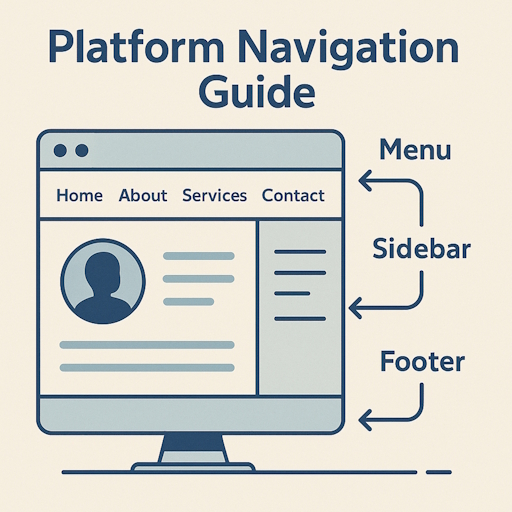
A complete profile helps employers understand your skills and abilities:
Add your name, contact details, and location to help employers reach you.
Update ProfileSpecify any disabilities or accessibility requirements to find suitable opportunities.
Update ProfileHighlight your skills, qualifications, and work experience to stand out.
Update ProfileUpload your resume to quickly apply for jobs that match your qualifications.
Upload ResumeCAPAVIDA offers job search tools to find opportunities:
Use keywords, location, and job type to find relevant opportunities.
Filter by job category, industry, and experience level.
Click on a job to view the full description and requirements.
Bookmark jobs you're interested in for later application.
When you find a suitable job, the application process is straightforward:
Track your job applications:
Create a compelling employer profile to attract quality candidates:
Create job listings that reach a diverse candidate pool:
Add title, description, requirements, and compensation information.
Select relevant categories to help candidates find your position.
List required skills, experience, and qualifications in an inclusive manner.
Set application deadlines and specify how candidates should apply.
Review all details and publish the job listing on the platform.
Review and process candidate applications:
Showcase your products or services in the CAPAVIDA Marketplace:
Add, edit, and organize your products with descriptions and images.
Manage ProductsCAPAVIDA Communities create spaces for connection and discussion with like-minded individuals:
Browse and join communities based on shared interests or needs.
Explore CommunitiesEngage with community content in various ways:
Click the "Follow" button on any community page to join and receive updates.
Browse through community posts to stay informed and connected.
Share your thoughts, questions, or resources with the community.
Engage in discussions by commenting on posts from community members.
Engage in meaningful discussions through the comments feature:
Share your thoughts on any community post by adding comments.
You can manage your own comments on community posts:
For opportunity providers and organizations:
To ensure a positive experience for all members, please follow these guidelines:
Explore the CAPAVIDA Marketplace for accessible products and services:
Learn more about marketplace products:
Review complete product information, images, and specifications.
See information about the company offering the product.
Find contact information to inquire about the product.
Discover related products that might interest you.
If you're a marketplace provider, you can manage your offerings from your dashboard:
CAPAVIDA is designed with accessibility as a priority:
High contrast options, text resizing, and screen reader compatibility.
Keyboard navigation, large click targets, and reduced motion options.
Visual alternatives for audio content where applicable.
Clear layout, consistent navigation, and straightforward content.
We're working on personalization options to meet your accessibility needs:
Help us improve the platform's accessibility:
Note which page or feature is presenting accessibility challenges.
Use the "Report Accessibility Issue" form in the Help Center.
Describe the issue, including device and assistive technology used.
Our team will review your report and contact you if needed.
Keep your profile information up to date:
To access these settings, click on your username in the top menu and select "Profile".
Protect your CAPAVIDA account:
Control what information you share on CAPAVIDA:
Understand the different account types and features:
| Feature | User Account | Opportunity Provider | Admin |
|---|---|---|---|
| Job Search | |||
| Job Applications | |||
| Post Jobs | |||
| Marketplace Browsing | |||
| Sell Products | |||
| Platform Administration |